Draw a line directly on the map in your project.
Draw a line
Open the desired variant and click on Buildings and Objects in the top toolbar and then on Add Line in the sub-navigation.
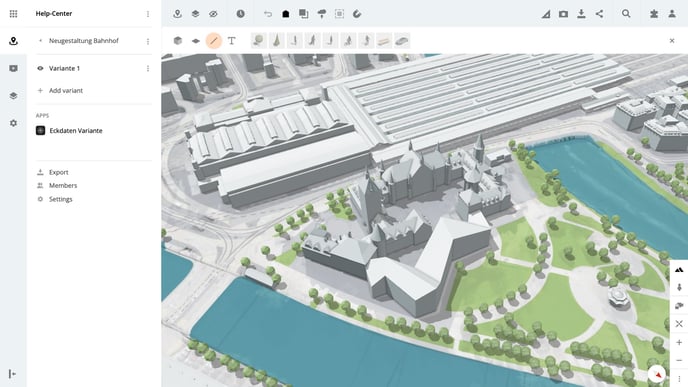
Set the starting point by clicking on the map, then you can set as many points as you like, by simply clicking on the desired locations on the map. The resulting line is shown in green.
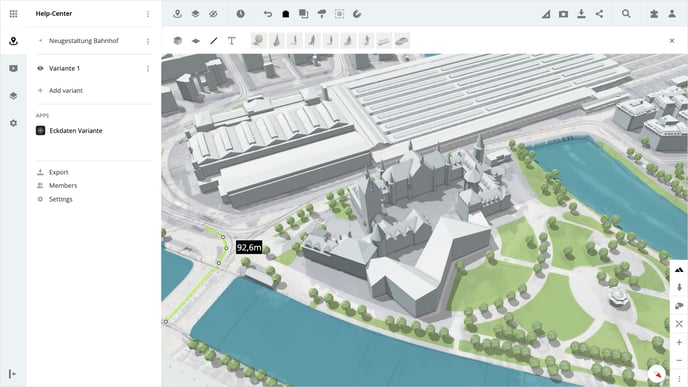
To complete the line, set the endpoint by double-clicking on the map.
After you have finished drawing the line, a panel with the object properties is displayed on the right-hand side. There you can make adjustments to the color, the line width and the opacity.

Edit the line
In addition to the object properties, the line itself can also be adjusted afterwards.
- Select the desired line, the points in white can now be moved as desired.
- The semi-transparent points between the points can be added by clicking on the point and then moved as desired, just like the points in white.
- Points can also be deleted at any time by clicking on a point in white and holding down the CTRL-key.
Delete the line
Select the desired line and click on the Delete Object button in the panel on the right.
Please note, that the deletion of the line does not need to be confirmed and the step cannot be undone.
Is there anything we could change to make this article helpful?
