Use a marker to mark and label different objects or places on the map.
Add marker
Open the desired variant and click on Buildings and Objects in the top toolbar and then on Add Marker in the sub-navigation.
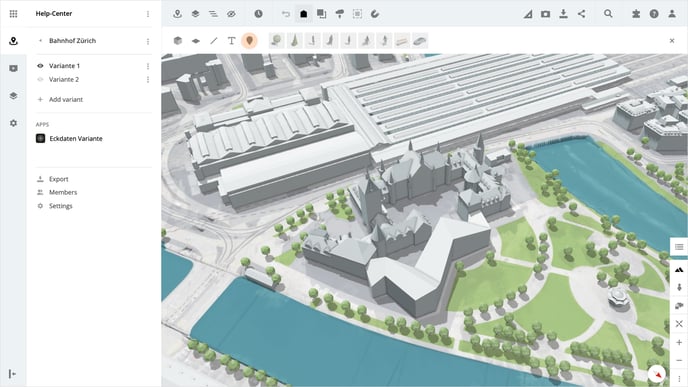
To place the marker, simply click on the desired location on the map. The marker is inserted directly at this location and the object settings are opened on the right side in the panel.
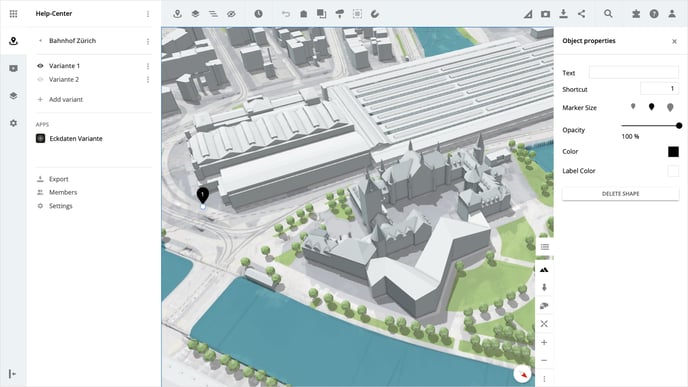
In the object properties, you can enter a label and an abbreviation of max. 2 characters. The label is displayed on the right-hand side of the marker, while the abbreviation is displayed inside the marker.
You can also determine the size of the marker ( there are three sizes to choose from ) as well as the color of the marker and the label.
Move marker
If you want to reposition the marker, select the desired marker. Then a white dot appears at the bottom of the marker, click on the dot and keep the mouse button pressed. Drag the marker to the desired location and release the mouse button to place the marker.
Delete marker
Select the desired marker and click on the Delete Object button in the panel on the right.
Please note, that the deletion of the marker does not need to be confirmed and the step cannot be undone.
Is there anything we could change to make this article helpful?
