Draw an area directly on the map in your project.
Draw area
Open the desired variant and click on Buildings and Objects in the toolbar at the top and then on Add Area in the sub-navigation.
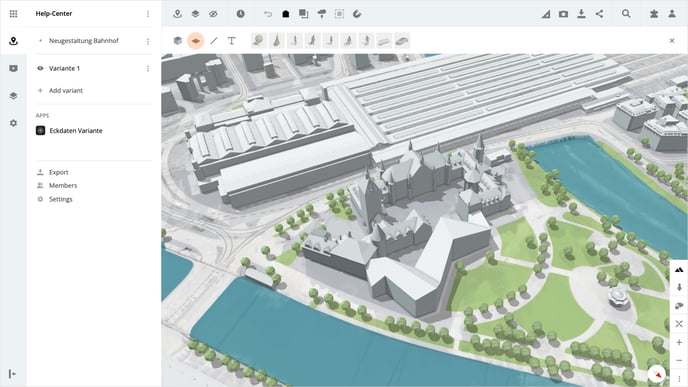
Set the starting point by clicking on the map, then you can set as many corner points as you like, by simply clicking on the desired points on the map. The resulting area is shown in red.
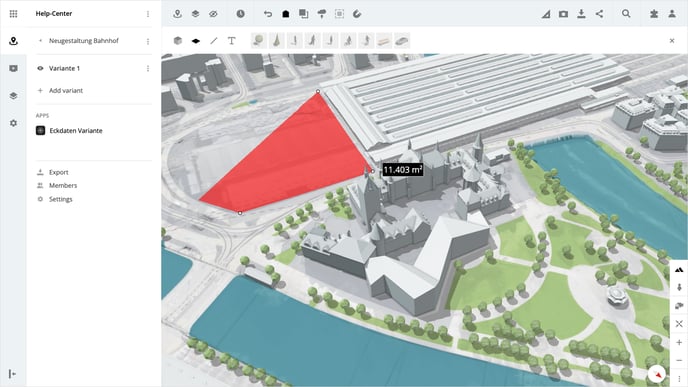
To close the area set the endpoint with a double click on the map.
After closing the area, a panel with the object properties is displayed on the right-hand side. There you can make adjustments to the fill, the outline, and the opacity.
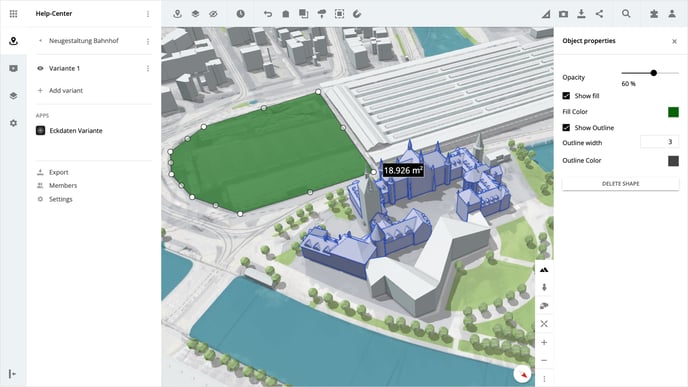
Edit area
In addition to the object properties, the area itself can also be adjusted afterwards.
- To do this, select the desired area and the corner points in white can now be moved as desired.
- The semi-transparent points between the corner points can be added by clicking on the point and then moved as desired, just like the corner points.
- Points can also be deleted at any time by clicking on a corner point in white and holding down the CTRL-key.
Delete area
Select the desired area and click on the Delete Object button in the panel on the right.
Please note, that the deletion of the area does not need to be confirmed and the step cannot be undone.
Is there anything we could change to make this article helpful?
