In the workspace, you can export your desired 3D data with a few clicks via the 3D data export.
Export 3D data
Open a workspace and click on 3D data export in the toolbar at the top.
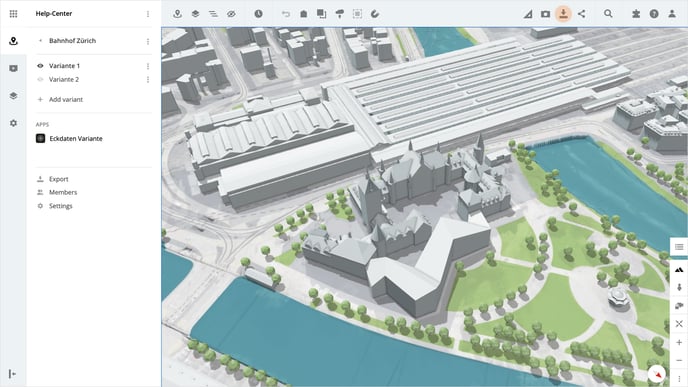
Define area
Now define the size and location of the area on the map from which you want to export the 3D data. Move the box to the desired location and change the size by moving the walls.
Once you have defined the area, click on the Next button in the sub-navigation toolbar at the top.
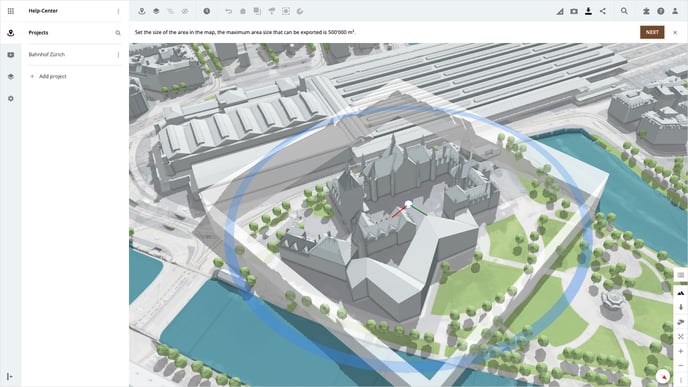
Tip: The size of the area that can be exported at once is a maximum of 500'000 m².
Select data
Select the 3D data you want to export in the pop-up and accept the terms of use. Click on the Export button to start exporting the data.
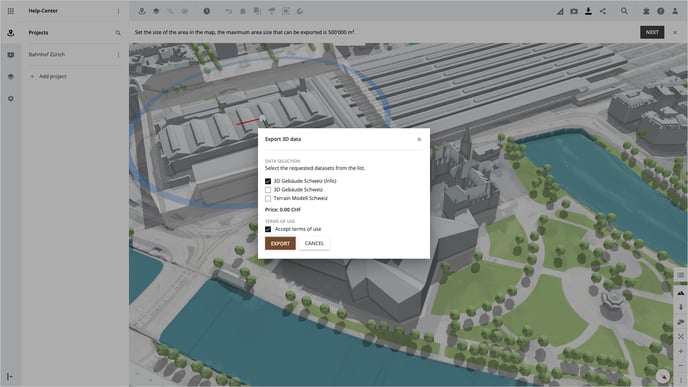
My exported data
Under My exported data in the profile menu, you will find all your previously exported data, which can be downloaded at any time.
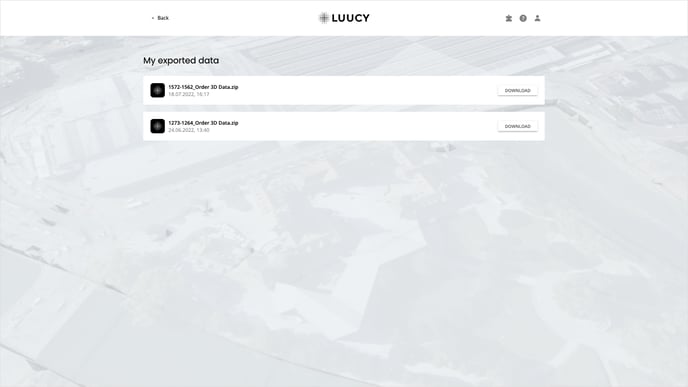
Is there anything we could change to make this article helpful?
