Enter text directly on the map to label your objects or places.
Insert text
Open the desired variant and click on Buildings and Objects in the toolbar at the top and then on Add Text in the sub-navigation.
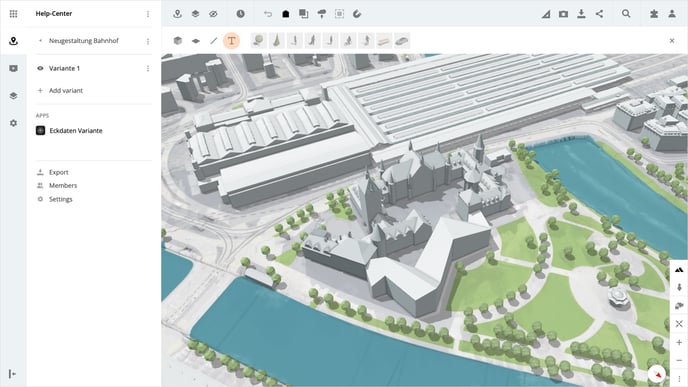
Set the location point by clicking on the map, then you can insert the desired text. Finish the text input by confirming the input with Enter.
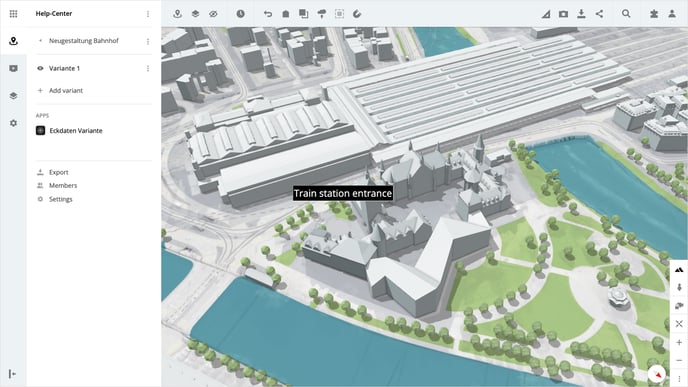
After you have confirmed the text, a panel with the object properties is displayed on the right-hand side. There you can make adjustments to the color, font size, text, and other display properties.
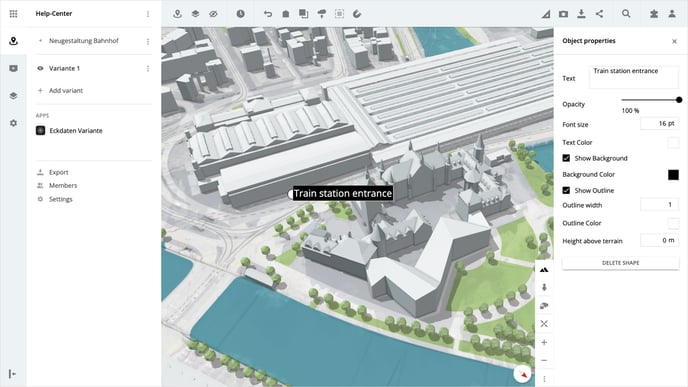
Move text
If you want to move the text, select the desired text. Then a white dot appears on the left of the text box, click on the dot and keep the mouse button pressed. Drag the text to the desired location and release the mouse button to place the text.
Delete text
Select the desired text and click on the Delete Object button in the panel on the right.
Please note, that the deletion of the text does not need to be confirmed and the step cannot be undone.
Is there anything we could change to make this article helpful?
