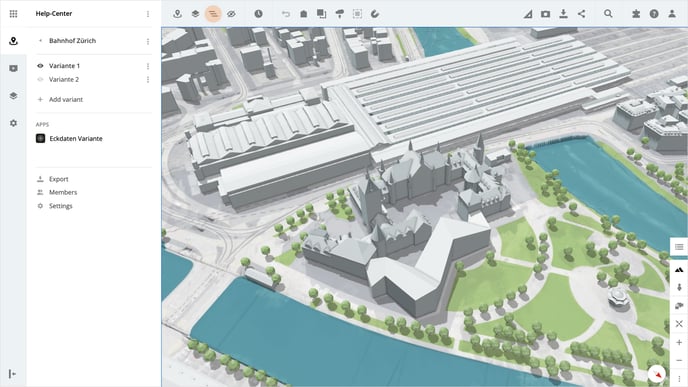In the object list, you have an overview of all objects in your current variant.
The object list
Open the desired variant and click on Show object list in the toolbar at the top; you will then find all objects listed in the left-hand panel. Various options for the objects are available in the context menu.
Go to the object
Open the context menu of the desired object and then click Go to object to fly to the object.
Lock object
Open the context menu of the desired object and then click on Lock object to fix the object so that it cannot be moved when editing, for example.
Export object
Imported 3D models can be exported again by clicking on Export object in the context menu.
Rename object
Open the context menu of the desired object and click on Rename object. A new name can then be inserted in the pop-up, click on the Confirm button to save the name.
Delete object
Open the context menu of the desired object and click on Delete object.
Please note that the deletion of the object does not have to be confirmed and the step cannot be undone.
Adjusting the order
The order of the objects can be adjusted by clicking on the button Adjust order. Then you can select each object and move it to the desired location by clicking the mouse button. Release the left mouse button to place the object. Finally, save your adjustments by clicking on the button Apply order.
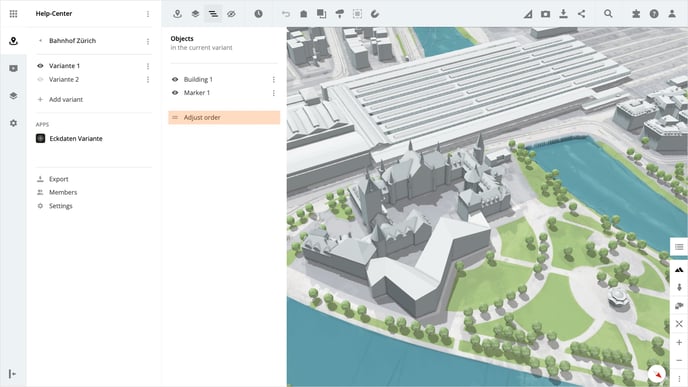
Is there anything we could change to make this article helpful?