Create slides in your presentation to show different aspects of your project in the 3D digital twin.
Create slide
Click on Add slide in the presentation. The new slide will have the screenshot of the current view of the map and will be added to the end of the slide list.

Customize the preview and view of the slide
- Select the desired slide
- Change the section of the map and the active projects until you have the desired view.
- Click on Update current view in the toolbar at the top.
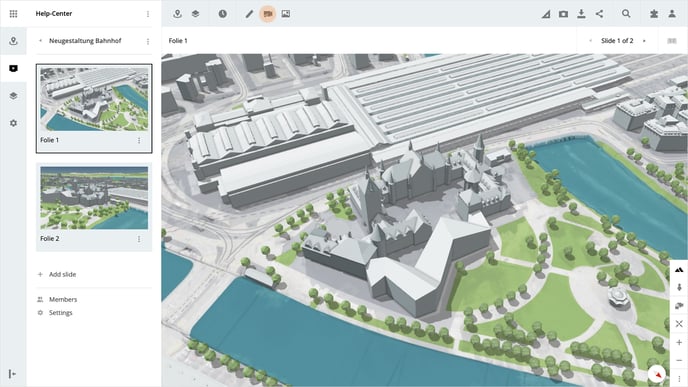
Add a description to the slide
- Select the desired slide
- Click on Edit description in the toolbar at the top.
- Enter the title and the description of the slide in the pop-up window
- Click on Save to save the description
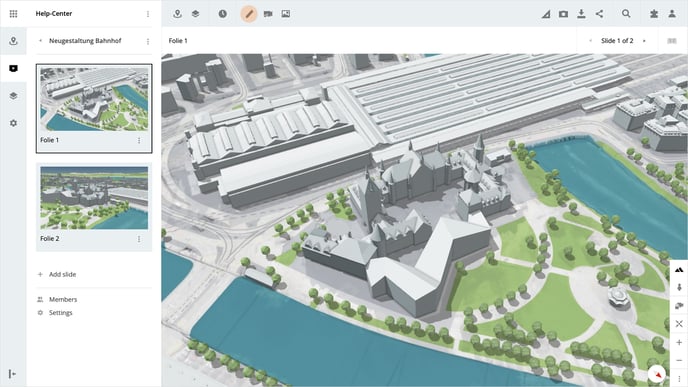
Upload your own image
- Select the desired slide
- Click on Add fullscreen image in the toolbar at the top
- Upload an image as JPG or PNG. Click on Select, or drag and drop the file into the designated area.
- The image is uploaded and automatically saved in full screen as a preview and view of the slide.
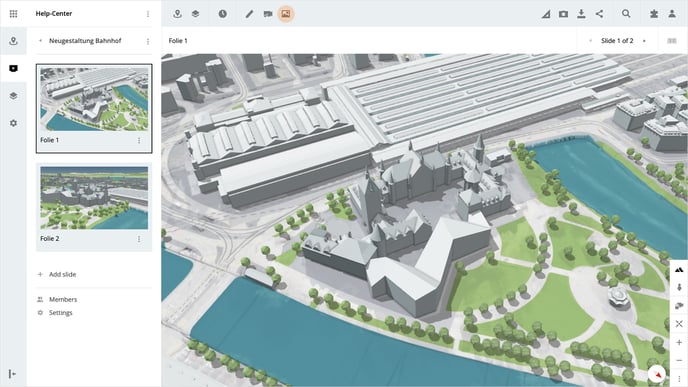
Delete slide
To delete an existing slide, click on the context menu of the slide and select Delete slide. Then confirm the deletion of the slide by clicking on the Delete button in the opened pop-up.
Please note, if the slide is deleted, all data and settings of the slide will be lost. This step cannot be undone.
Is there anything we could change to make this article helpful?
