Organize all the data sets in your workspace into different groups and manage them in projects and presentations.
Create groups
To define groups for your data sets, open the desired workspace and click on workspace data in the navigation on the left.
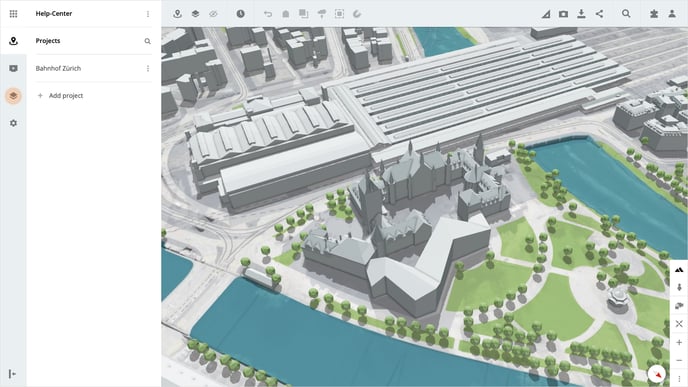
Then click on the button Create groups. A folder with the name Group now appears at the top of the list. Move the desired data sets into the folder, by draging and droping the datasets into the folder.
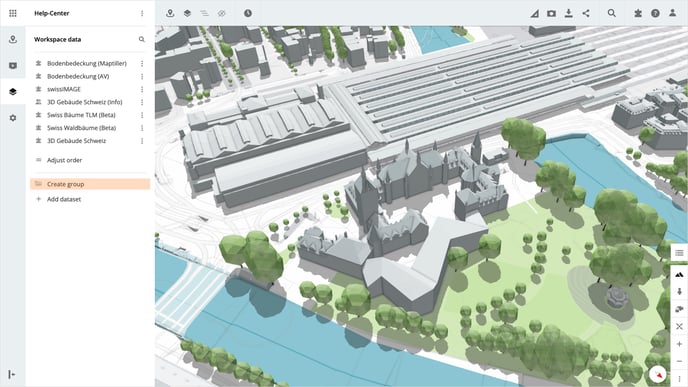
Click on the button Apply order. You can simply repeat this procedure to create/manage further groups.
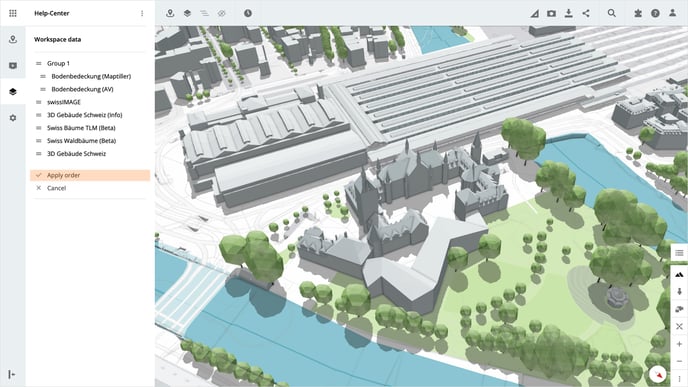
Please note, that all existing projects and presentations in this workspace will adopt these settings, which may lead to visual changes.
Rename group
After you have saved your group, you can rename it. To do this, click on the context menu of the desired group.
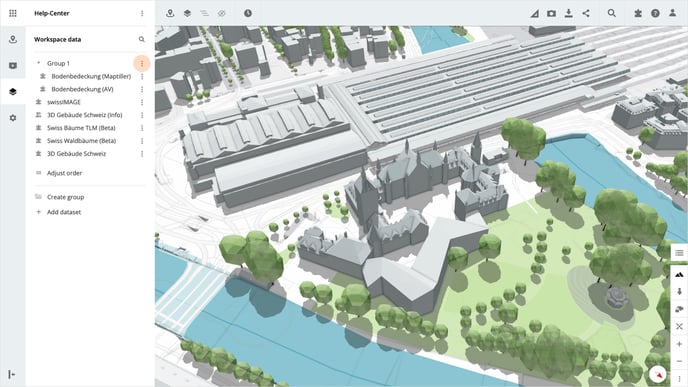
Then click on Rename group in the context menu. After the click, a modal opens in which you can enter the name of the group. Save the new name by clicking on the Save button.
Ungroup
You can remove the grouping at any time in the workspace. To do this, click on the context menu for the desired group. Then click on Ungroup in the context menu.
Please note, that this adjustment affects all existing projects and presentations in this workspace, which may lead to visual changes.
Groups in projects
The created groups are automatically applied to the existing projects and new projects in the workspace.
If you want to use a different order of datasets for a specific project in the workspace, you can deactivate the use of groups in the settings of the desired project.
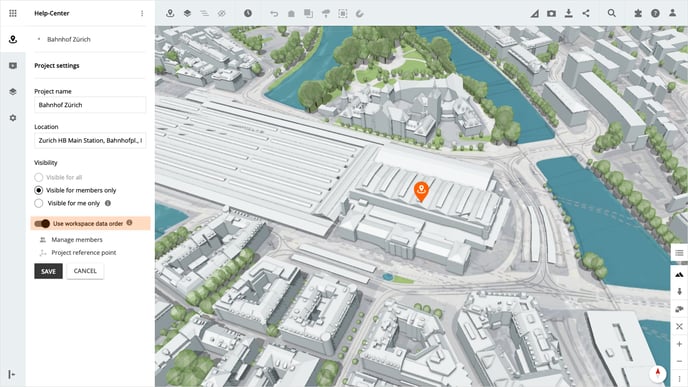
You then have the option of arranging all datasets individually as desired.
Groups in presentations
The created groups are automatically applied to the existing presentation and new presentations in the workspace.
If you want to use a different order of datasets for a specific presentation in the workspace, you can deactivate the use of groups in the settings of the desired presentation.
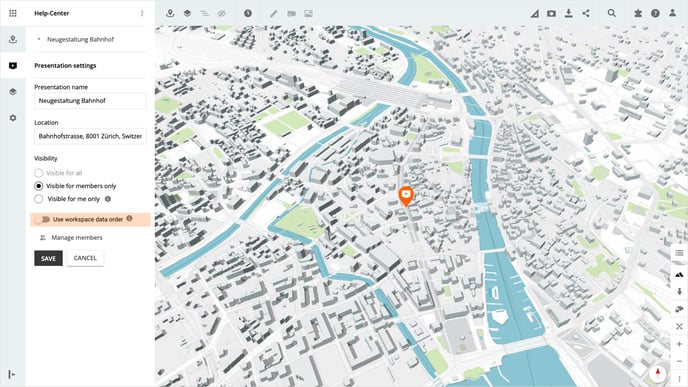
You then have the option of arranging all datasets individually as desired.
Is there anything we could change to make this article more helpful?
