New users can be added to a presentation at any time and can collaborate on a presentation.
Share presentation
To manage the members of the presentation, click on the button Members. In the pop-up that opens, you can now invite other members and set the visibility of the presentation.
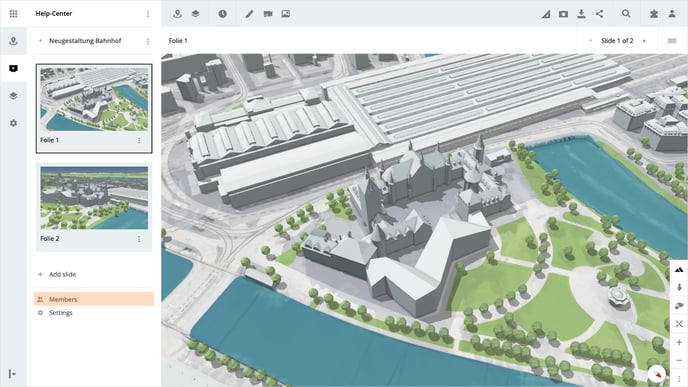
Visibility
With the visibility of the presentation, you manage whether your presentation is public, or only visible to certain members. If you set the presentation to the public, it can be opened and viewed by anyone.
Please note the setting Visible for all is only available if the workspace itself is also set to Visible for all.
Members
To add a member to the presentation, enter the email address in the text field and confirm the entry with Enter. The new member is added to the list and an invitation is sent to the email address entered.
For each member, the permissions can be determined individually in the dropdown.
Please note that presentations can only be shared with other members by a user of the workspace.
Is there anything we could change to make this article helpful?
