Manage which workspace data is available in your projects and presentations.
Manage workspace data
Open the desired workspace and click on workspace data in the navigation pane on the left.
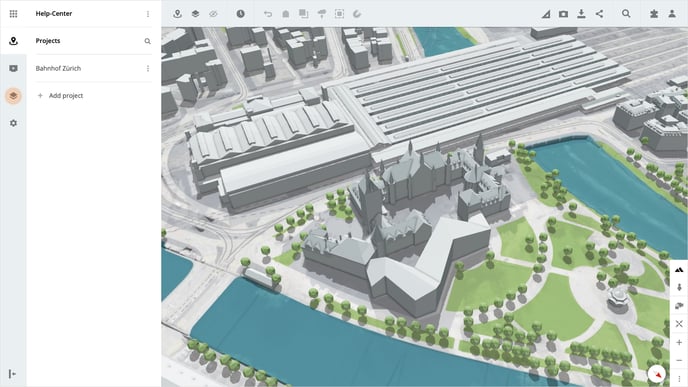
Here you will find a list of all the workspace data, including the data uploaded by you and added from the marketplace.
Adjust order
The order of the workspace data can be adjusted by clicking on the button Adjust order. You can select any dataset and move it to the desired location on the list by clicking on the dataset and holding the left mouse button. Release the left mouse button to place the dataset. Finally, confirm your adjustments by clicking on the button Apply order and save the changes by clicking Save on the pop up window.
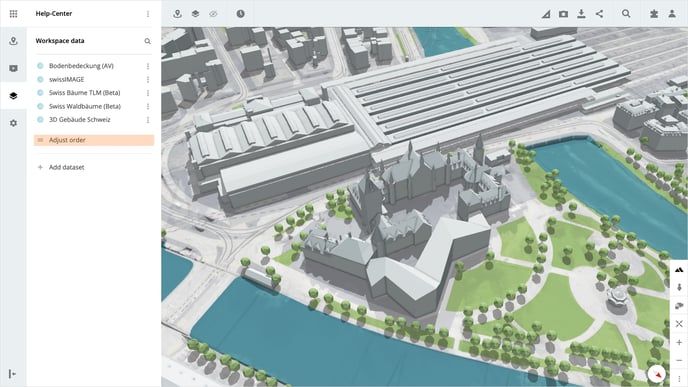
Set default view
To create your default view for the workspace, activate or deactivate your datasets under Show workspace data in the upper toolbar.
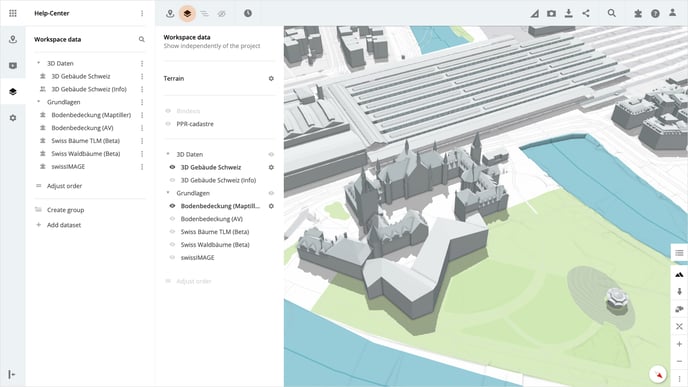
Once you have configured the visibility of the data layers, you can save the view by clicking on the context menu of the workspace and then on the option Set default view.
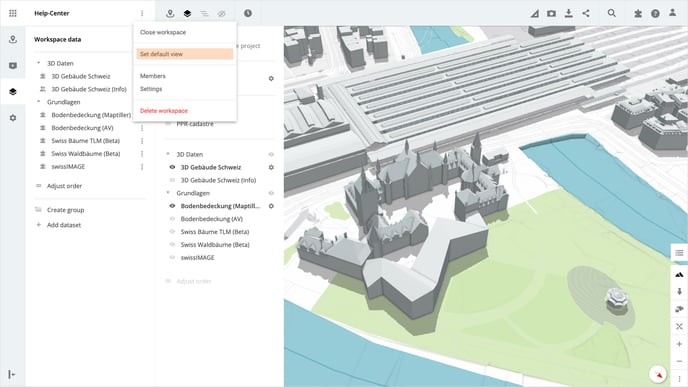
Dataset settings
In the settings of the dataset you can configure the visibility and opacity. To do this, click on the context menu for the desired data set and then select Settings.
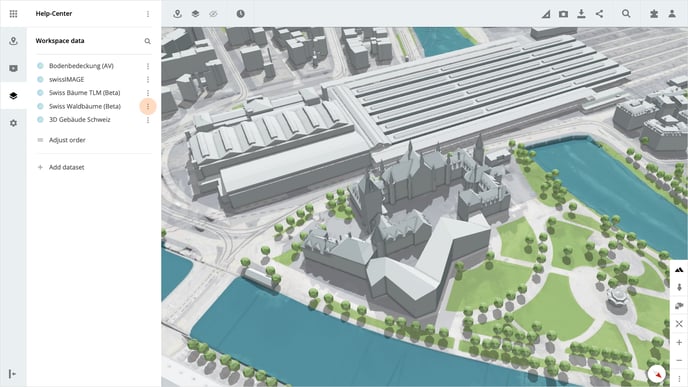
Delete dataset
Select the workspace data and click on the Delete button in the settings. The deletion of the workspace data must be confirmed afterwards by clicking on the Delete button in the opened pop-up.
Please note that the record will be deleted from the workspace and from all projects and presentations in the workspace. This step cannot be undone.
Is there anything we could change to make this article more helpful?
