Use the import function in the upper toolbar to import your own 3D models into a project variant.
Adding models to a variant via the import function
First, open the variant of the project in which you want to insert your model. Select Import in the upper toolbar, to load a model from your computer into LUUCY .
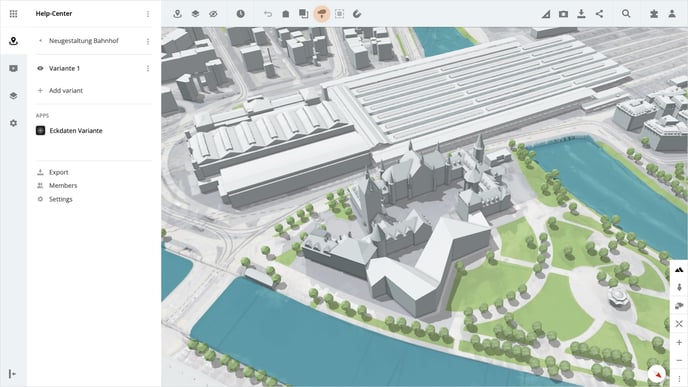
This will open an upload area where you can simply upload your file by drag and drop. Alternatively, you can click on Select file and select the ZIP file from your computer.
Tip: The formats DAE, OBJ, SHP, DXF, 3DS, and IFC2x3 are supported by LUUCY. These must be compressed as a ZIP file. The ZIP archive may have a maximum size of 30MB.
Placing models after import
After uploading the file, you can place your model directly in your variant. Various options are available, depending on the format of the imported model.
Project reference point
The project reference point, consisting of coordinates, can be defined in the project properties and is used as a reference point for placing the imported data in all variants of the project.
Manual placement
If you choose manual placement, you can place the model directly on the map with a mouse click.
metadata.json
This option is available if you have included a metadata.json in your ZIP file. Your model will be placed according to the information in the metadata.json.
IFC Site
If you import a model as an IFC file and the coordinates are defined as an IFC site, the model is placed using these coordinates.
Geometry Center
The imported model is placed using the center of the geometry.
Please note, that if the placement of the model is canceled, the model will not be placed in LUUCY.
Is there anything we could change to make this article more helpful?
