Invite a person to your workspace, project, or presentation to work together in LUUCY.
Invite people to the organization
Open the menu to your profile and select Organization & License. Under Organization you will find the entry field Organization Admins. There you can enter the email address of the person and confirm with Enter.
Please note that all people who are registered as organization admins automatically have access to all workspaces of the organization and their projects as well as presentations.
The invited people receive an email informing that they have been invited to the organization.
Invite people to the workspace
Open the workspace and click on Workspace settings in the navigation on the left, in the settings you can now click on Members.
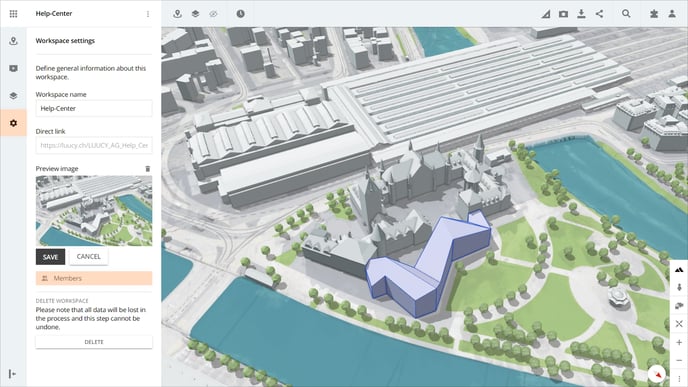
In the opened pop-up you can enter the e-mail address in the text field, and confirm the entry with Enter. After adding, the new member is added to the list and an invitation is sent to the email address entered.
For each member, it is possible to determine individually in the dropdown which authorizations (user rights in LUUCY) to be received.
Invite people to the project
Open the desired project and click on Members.
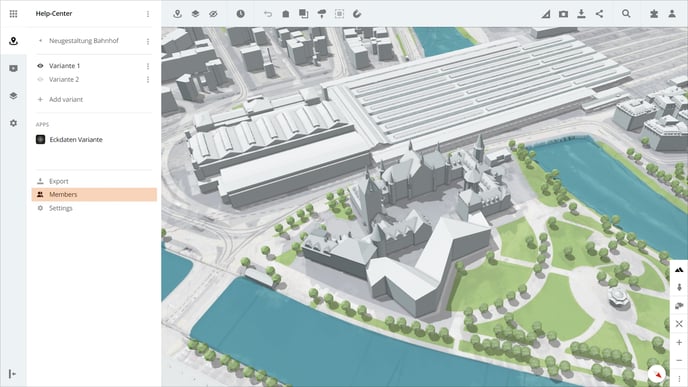
To add a member to a project, enter the email address in the text field and confirm the entry with Enter. The new member is added to the list and an invitation is sent to the email address entered.
For each member, the user rights in LUUCY can be determined individually in the dropdown.
Invite people to the presentation
Open the desired presentation and click on Members.
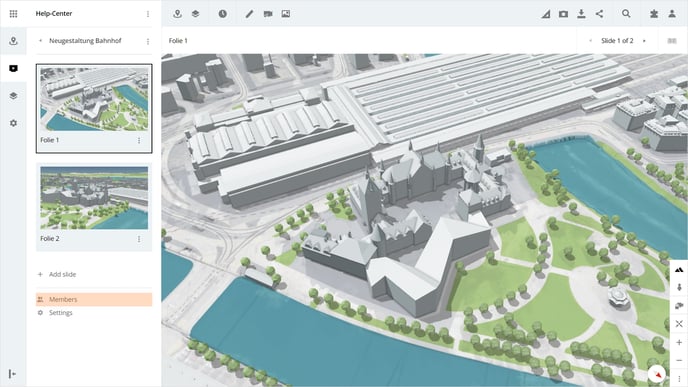
To add a member to the presentation, enter the email address in the text field and confirm the entry with Enter. The new member is added to the list and an invitation is sent to the email address entered.
For each member, the user rights can be determined individually in the dropdown (see user rights in LUUCY).
Is there anything we could change to make this article helpful?
